Download the latest version of the RPS Command Library to unlock productivity gains and work process improvements with Trimble Business Center. Commands are available as toolboxes (Smart Start, Data Prep, Modeling & Reporting, Tool Shed) or as Command Libraries (All Tools or Modeling & Estimating Command Library)
The RPS Command Library Version 2025.30 is fully compatible with TBC versions 2024.x, 2023.11, 2023.10, 5.90.1 and 5.90.
Click “RPS Command Library v2025.30 Release Notes” for detailed information about this release
The installation rules are as follows for TBC v2024, v2023, and v5.90.X.
Starting with TBC v5.90.X Trimble changed the way that admin rights are applied to macro commands installations.
If your IT department applies admin controls on your computer, you will always need administrator rights to run a full RPS Command Library Installation installer package.
Once installed, the RPS Command Library installation folder will allow the RPS TMLStatus command to update your command library from within the TBC application without admin rights.
The RPS Command Library macros are installed in the following paths:

Version 5.10: Click Here to download
We are happy to announce the release of Version 5.10 of Rockpile Solutions Commands. This release contains all new Multi-Offset Line Command and Offline License use (Cruise Through) functionality!
With these new additions to the RPS Toolboxes, along with updates to a host of other commands, your workflows will be even more efficient – allowing you to be even more competitive.
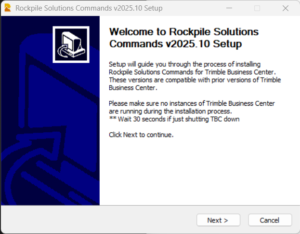
To administer your license you have to be registered on the RPS License Management system as an RPS User.
To Register: Click Here
Admin Portal Log In: Click Here
How to Administer an RPS License
To be assigned a license seat you have to be registered on the RPS License Management system as a TBC User.
Setup Your Trimble ID
Setup Your TBC User Profile
You can be set up as both an RPS User and a TBC User or just one depending on your role.
| Role | RPS Account Type |
|---|---|
| Online Buyer | RPS User |
| License Admin | RPS User |
| License User | TBC User |
| Unlicensed Command User | TBC User |